Tips for Effective Time Management in a Triple Monitor Laptop Setup
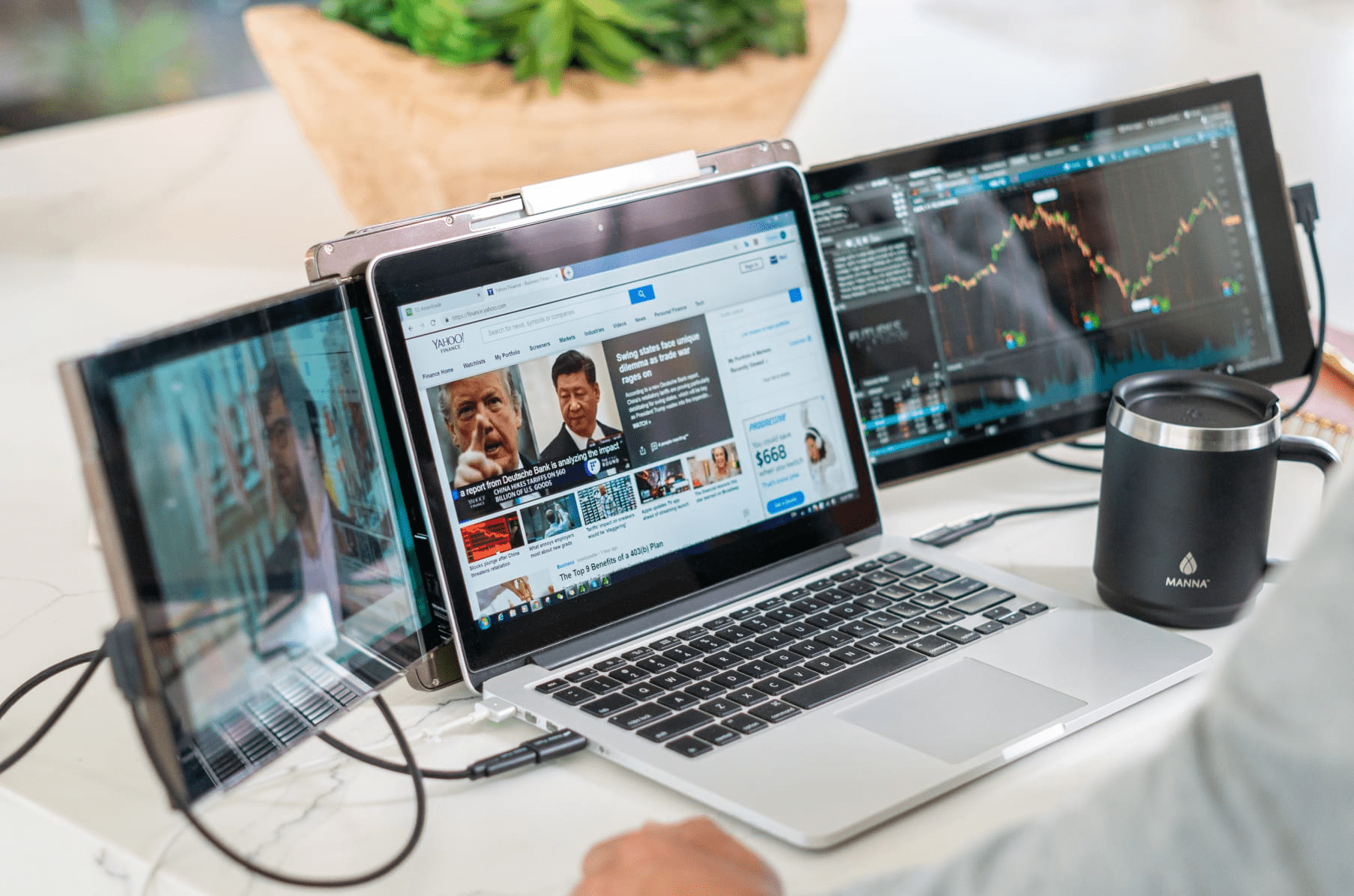
Table of Contents
Have you been curious about the productivity potential of multi-monitors?
We’re right there with you!
MP TRIO triple monitor for laptops is undoubtedly the best tech piece you can have in your work arsenal.
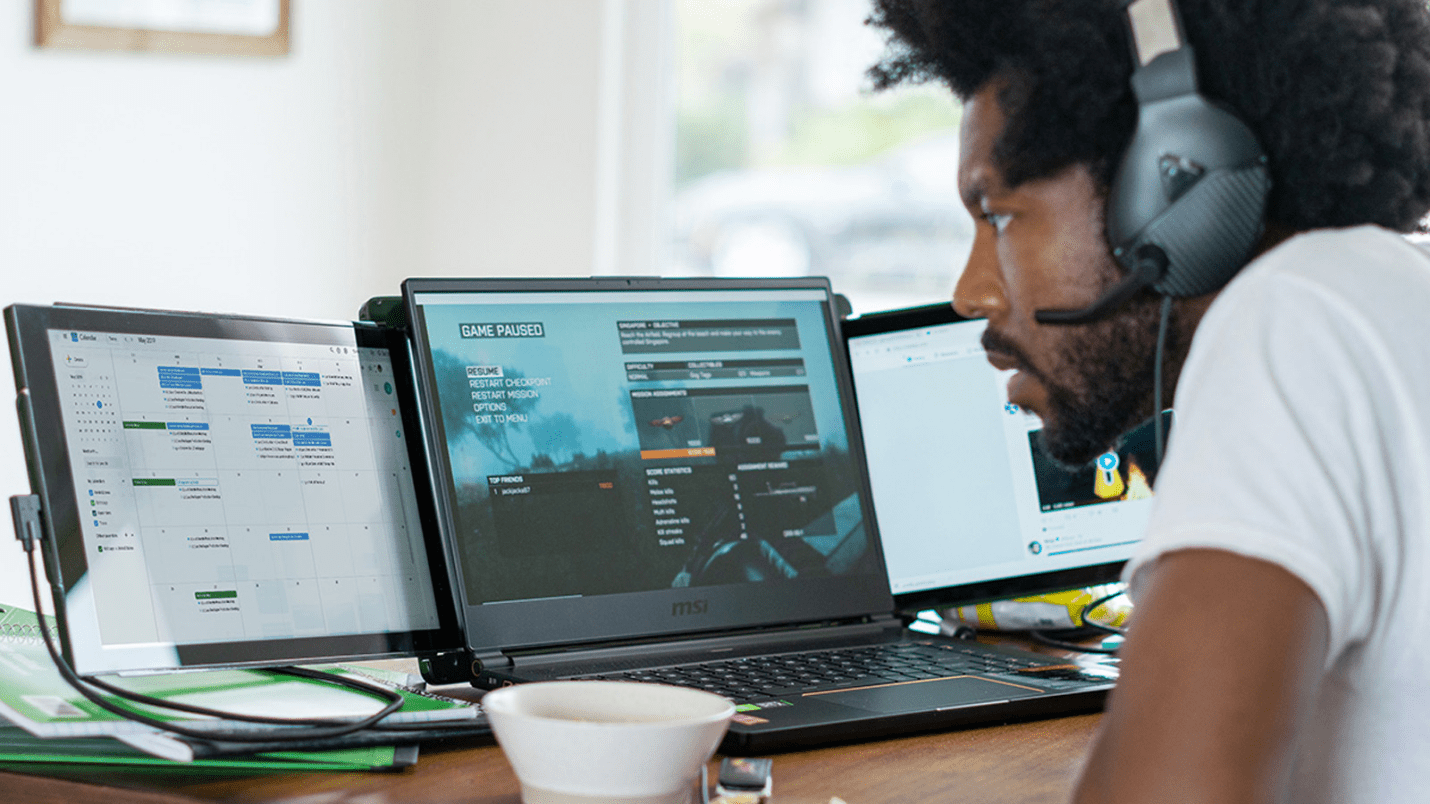
With two size options available (13.3 and 14.1 inches) in 1080 FHD, IPS display, a 60Hz refresh rate, and 250 nits adjustable brightness, it can foster creativity and productivity, and make you much more efficient at your job.
So, how can you tap into its many benefits?
Investing in a power-packed setup does not ensure you will instantly complete more work in less time. You need to tweak the settings and optimize your workspace for effective time management.
Don’t know how to go about it? Here are some tips to get you started:
1. Dabble with Virtual Desktops
Triple monitors maximize your screen real estate, so you have everything you need available at a glance. This can be a boon and a bane—while it prevents excessive switching between tabs and apps, it leaves you vulnerable to visual clutter, which can also degrade your performance. And that’s how you end up working longer hours.
Fortunately, there’s a solution: virtual desktops.
If you’re working on multiple projects simultaneously, expand your desktop environment beyond its limits by dedicating one virtual space for each task. This way, you can maintain maximum attention on cognitive tasks and excel.
2. Use Keyboard Shortcuts
If you want to boost productivity and work more efficiently with increased precision, reduce the input sequences to a combination of keystrokes. You don’t have to waste time moving the mouse every few seconds. This freedom might also help you avoid carpal tunnel syndrome. Think about that!
Get started with these keyboard shortcuts for multiple monitors.
3. Watch Out For Screen Positioning
Working long hours on the computer leads to musculoskeletal strain, which has a big impact on presenteeism (reduced productivity and performance at work). This can escalate into absences and long-term incapacity for work, which can significantly burden your health and well-being.
Optimize your setup if you want to make the most of your time.
Our sliding screens come with an eye-care mode and four settings:
- Landscape (standard)
- Collaboration – where the screens rotate back to form a triangle
- Portrait – for reading lines upon lines of text
- Presentation mode – flips the screen 180 degrees to the front
Use different modes for various purposes to unlock flexibility like never before.
You can use the built-in kickstand for freestanding functionality, keeping it at arm’s length to read the screen without leaning your head forward.

4. Tap Into Apps and Software
A triple monitor laptop setup increases your working space, but it will not instantly make you more productive or efficient. These are learned skills you can foster with software tools.
Here are some good ones to start with:
- DisplayFusion: To create your own functions and customized key combinations, Window PositionProfile to load your window size/positions hassle-free, monitor fading for unused screens, and other high-end features.
- Input Director: Use a mouse and keyboard combination attached to one monitor across all screens, with the added advantage of sharing clipboard content.
- Multi-Monitor Mouse (M3): Wrap your pointer across the screen without dragging your mouse from one end of the setup to the next.
- NVIDIA nView: For customizable desktops and an intuitive interface for maximum flexibility in managing single or multiple display environments.
- UltraMon: To set custom features: resolution, wallpaper, and taskbar for each monitor, and turn off the spares when not in use to conserve energy.
They’ll save you valuable time when you use your new setup.
5. Tweak the Taskbar
Not many people know this, but you can customize your taskbar.
You can make it appear on all monitors, supposing you use each for a separate task. You can make it so that each monitor only displays the icons of windows open on that particular screen on its taskbar. You can also generalize and have it show the complete set of icons within the entire multi-monitor setup.
This customizable feature is conveniently accessible via display settings.
If you’re bothered by the clutter, you can display the taskbar on just one monitor or choose “Taskbar where window is open.” It’s all straightforward and permanent, so you can benefit from an organized setup until you decide otherwise.
Get Work Done Fast with Mobile Pixels
Do you believe a triple monitor for laptop can help you do more in less time? Get one from the Mobile Pixels website today to streamline your workflow and maximize productivity.






