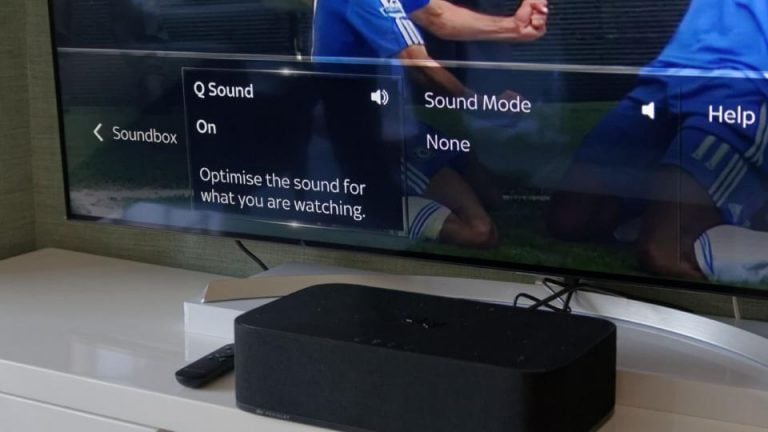How to Connect Soundbar to TV Using Bluetooth?

Table of Contents
Just like the name suggests a soundbar is a long, thin rectangular Shaped bar that contains a couple of high-quality speakers inside and usually used to make the sound coming from the TV clearer. The inbuilt speaker inside the TV is just to get the job done, a lot of time they don’t have a clear sound output the dialogues are not crisp and clear which ruins the whole experience. To make a movie more enjoyable people add a Sound Bar to the TV which really gives theatre-like experience. The voice comes crisp and distinct and even a whispered dialogue can be heard clearly.
To connect the Soundbar to the TV using Bluetooth we just have to turn the soundbar on and look for the available devices at the Bluetooth settings page on your Television. However, some people experience some issues while doing this and few things don’t work out as planned. So here we have done the research and came up with a complete article to help you connect your Soundbar to the TV using Bluetooth.
Connect Soundbar to TV Using Bluetooth
If you are thinking of ditching the wires which get tangle then and now and connect your soundbar to your TV using Bluetooth well, that’s a great idea. If you haven’t used Bluetooth before then don’t worry, it’s really not that difficult to understand the basics as we are here to help.
As every device has its own set of features and user interface sometimes it becomes tricky to enable Bluetooth. Just in case it is being a little complicated for you, we are going to guide you through all the basics of using Bluetooth devices, how you can connect your soundbar to the TV using Bluetooth and what you can do if your device doesn’t support Bluetooth!
Set up Your Soundbar
To establish a connection between the two devices we must turn on Bluetooth on each side and make the device discoverable. The method to do this varies from manufacturer to manufacturer. Usually, soundbars come with a special Bluetooth button on both the remote and the soundbar itself.
You can press and hold these buttons and you will see an LED light flashing on the soundbar when they are in discoverable mode. Once the device is connected to the TV using Bluetooth the LED light will stop flashing and starts glowing continuously indicating that the device is successfully connected.

Set up Your TV
So, now that we have our soundbar in the discoverable mode the next step would be to set up the TV to find the device and connect to it. The exact location of the setting also varies from device to device as they all come with their own user interface.
Usually, you have to press the menu option and look for settings and then find the Remote and Accessories menu. At this moment the TV will automatically start looking for a nearby device and once it finds the Soundbar you can select it from the list.
What If Your TV Doesn’t Have Bluetooth Compatibility?
No Bluetooth? Don’t worry. You can connect almost any soundbar to your TV using Bluetooth despite either or both the device are not Bluetooth supported. You can still make a Bluetooth connection with the help of adaptors which are easily available in the market. It will allow you to connect a source or act as a receiver for the Bluetooth signals. These are also affordable and doesn’t cost a lot. You just have to buy them and connect them using the Aux Cable on your Television or the Soundbar. You can also find many 2 in 1 Bluetooth adaptors which allows transmission in either direction.
Having Issue Connecting the Soundbar?
Bluetooth devices work well within a certain range. Usually, it ranges up to 30 feet and if you are still facing a slight drop in the connection or audio quality then you can try some troubleshooting.
- Keep the Soundbar close to the TV and remove any solid obstruction between the line of sight.
- Try to remove other wireless devices that are placed between your TV and soundbar. Sometimes they interrupt the Bluetooth signal.
- Turn off any wireless device if your TV is losing connecting with the Soundbar, sometimes your TV may try to connect with some other active device instead of the soundbar.
- Check if the Bluetooth feature of the TV is working or not. Determine this by connecting another device to the TV using Bluetooth.
- Sometimes the device may not be compatible so try to connect the soundbar to a different TV and see if it works. You can also try updating your TV software to solve the problem.
Final Verdict
So that’s it! for today. This is all you need to know about connecting your best soundbar under £100 to the TV using Bluetooth. The process is very easy, you have to make the soundbar discoverable and find the soundbar in the Bluetooth settings of your television and you are good to go. Now you can finally get rid of those tangling wires which don’t look good at all.